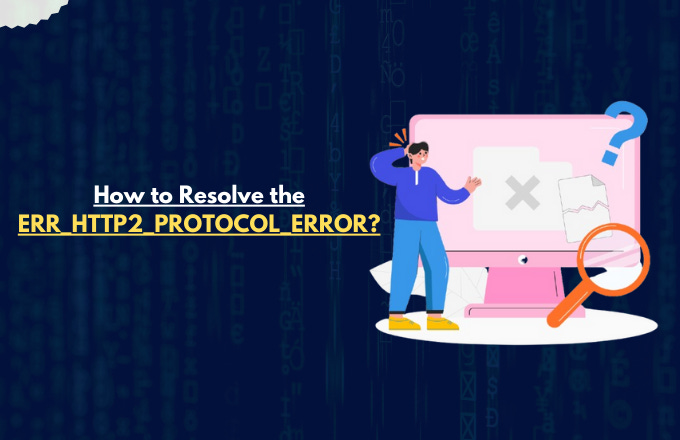How to Resolve the ERR_HTTP2_PROTOCOL_ERROR?
Whenever you visit a website, your browser and the site’s server exchange data to load the page. But sometimes, errors occur during this process, preventing the page from loading properly. One such error is ERR_HTTP2_PROTOCOL_ERROR.
This error happens when your browser and the website don’t follow the same set of rules while sharing information. Because of this, the page doesn’t load as expected.
In this guide, we’ll show you simple steps to fix this error so you can get back to browsing without any trouble. Let’s get started!
What is the ERR_HTTP2_PROTOCOL_ERROR?
The ERR_HTTP2_PROTOCOL_ERROR occurs when you are using Google Chrome or other browsers that support the HTTP/2 protocol. This error indicates that something has gone wrong with the protocol during the communication between your browser and the server.
HTTP Network Protocol has the second major version called HTTP/2, used by the World Wide Web.
It is intended to make browsing the web faster and more efficient, but as with most technology, it can occasionally hit bumps. This error will prevent you from visiting whichever website you want, and on your desktop, you will regularly notice a 'ERR_HTTP2_PROTOCOL_ERROR' message
Why Are You Getting ERR_HTTP2_PROTOCOL_ERROR?
There are various reasons why you might encounter the ERR_HTTP2_PROTOCOL_ERROR. Understanding these points will help you to find a solution faster.
Server issues - Sometimes the website’s server might be too busy or down for maintenance or it's set up incorrectly causing this error.
Browser problems - An outdated browser or corrupted browser cache files could be the hurdle from working properly.
Network Connectivity: If your internet connection is unstable it can disrupt the communication with the website.
Extensions and plugins: Browser extensions or plugins can block some requests and may cause this error.
Antivirus and Firewall Interference: HTTP/2 protocol fails to operate because firewalls and antivirus software generate errors that disrupt communication. Which causes the ERR_HTTP2_PROTOCOL_ERROR error. HTTP/2 protocol settings require configuration or we need to use an updated firewall solution with support for this protocol.
How To Fix The ERR_HTTP2_PROTOCOL_ERROR Error On Desktop
Multiple simple steps exist to repair the ERR_HTTP2_PROTOCOL_ERROR so you can restore your browning browser performance.
1. Refresh the Page
A simple refresh action can solve the issue. You can execute this action by choosing either the browser refresh button or by pressing F5 on your keyboard.
2. Clear Your Browser Cache and Data
When we visit websites our browser stores particular data as cache data which enhances performance and speeds up data retrieval. Issues related to this problem may appear in browser storage areas. Several steps allow users to resolve this issue as follows:
Open your browser settings.
Navigate to Privacy and Security.
Click on Clear Browsing Data.
Select Cached images and files, then click Clear Data.
3. Check Your Extensions
An extension might be causing the problem so check this possibility by disabling each one
Go to your browser settings.
Find the Extensions menu.
Disable each extension one by one, and see if the problem persists.
4. Update Your Browser
As a first step, ensure that your browser is updated as much as possible. Snags like this one often have simple solutions in newer versions:
Browse your browser settings for any available updates.
Proceed to install any necessary updates.
5. Disable QUIC Protocol
The problem may be fixed when users disable the QUIC protocol. The following approach will work in Chrome to solve the issue.:
In the address bar, type chrome://flags/.
Search for "QUIC" in the search box.
Set the "Experimental QUIC protocol" to Disabled.
Restart your browser.
6. Check Your Internet Connection
Verify you remain connected to a dependable network connection. Try changing your current network connection and reset your modem/router because it may resolve the problem.
7. Check the Device Date and Time
The error appears when the Date and time settings on the device or operating system are set incorrectly. This single tiny bug has made your browser experience this particular error. Your device and the web server create an exchange of data points with timestamp values during website visits. A device clock that shows incorrect time can trigger server security alarms that lead to connection blocking.
For Windows:
Select Adjust date/time from the right-click menu on the clock which appears in the lower right corner of your screen.
When Set time automatically remains active with an incorrect time display users should disable this function temporarily.
Adjust your Time zone to match the location where you currently reside.
Open the Change menu from Set the date and time manually and adjust the date and time through the pop-up window.
For Mac:
Click the Apple menu > System Settings (System Preferences in older macOS).
Go to General > Date & Time.
Set time automatically on. Turn the device off and back on when the system fails to display the correct time.
Check the Time Zone settings or enable automatic time zone selection.
If necessary, click "Set manually" to change the date and time.
If you're encountering the "ERR_SSL_PROTOCOL_ERROR" in Chrome, follow this guide to troubleshoot and resolve the issue.
Conclusion
Even though the ERR_HTTP2_PROTOCOL_ERROR can get more than annoying, there are a few straightforward methods one can implement to fix the issue. Whether this means performing a quick refresh, clearing up a cache, or simply re-tinkering with your network, this error is relatively easy to bypass. It shouldn’t stop you from browsing your favourite sites — get back out there and surf the web! If you see this error, or any other tricks you use to get around this issue, please comment